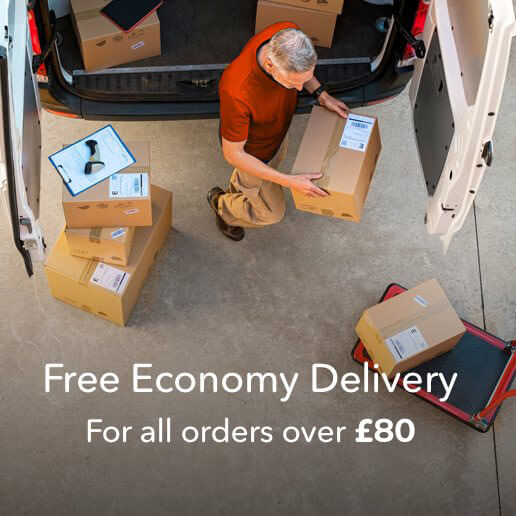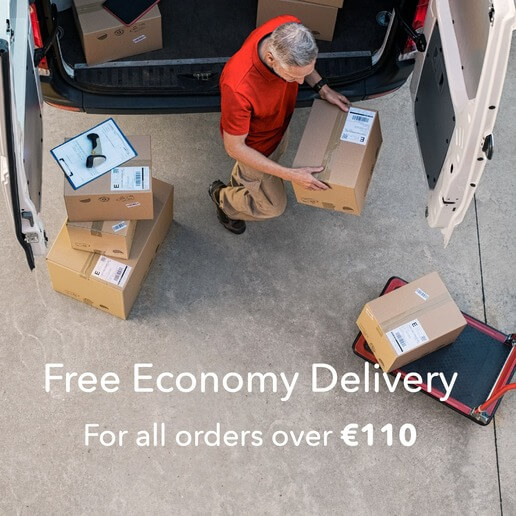What is bleed and how do I apply it to my artwork? « Back to list
 During any printing process, there is always a small degree of movement on the press. That’s why if your artwork runs to the edge of the printed page you need to include 3mm bleed. Applying the correct bleed ensures that the print will go right to the edge of the page. Without bleed, some pages may have a white hairline at the very edge when trimmed.
During any printing process, there is always a small degree of movement on the press. That’s why if your artwork runs to the edge of the printed page you need to include 3mm bleed. Applying the correct bleed ensures that the print will go right to the edge of the page. Without bleed, some pages may have a white hairline at the very edge when trimmed.
It’s easy to supply your print-ready pdf with bleed when you create artwork on any major desktop publishing software. Our guide below explains how.
Adobe Indesign
When you create your new document and enter your page size, add 3mm all around using the bleed and slug box. If your artwork document has already been created simply open “Document set up” under the File menu and add it then. You’ll clearly see the page and bleed guides on your document (as long as you have your guides set to show under the view menu) so take any graphics you want to run off the printed page to at least the bleed guide.
When you export your artwork to pdf ready for print, click on “Marks and bleeds” and click the checkbox for “Use document bleed settings”. You can add crop marks here too.
Adobe Illustrator
When you create a new Illustrator document you’ll see a section for bleed just under your page size. Again, if you are using an existing document, just open “Document Setup” under the File menu and enter 3mm bleed there.
With Illustrator you can just save your document as a pdf (once you’ve ensured the mode is set to CMYK) and your artwork is ready for print.
Adobe Photoshop
Photoshop doesn’t allow you to add bleed when you create a document or save it as a pdf, so when you create your new document simply add 6mm to both the height and width of the page. This will give you 3mm bleed all around. Remember that your trim size is 3mm less all round than the document you’re working on so it’s a good idea to use guides to show your page size. Also, make sure your image resolution is 300dpi at artwork size and that your colour mode is set to CMYK.
Bleed made easy
At DigitalPrinting.co.uk we make it easy for customers to supply artwork that will print perfectly. Our website includes support pages explaining how to prepare your artwork and you can even download artwork templates so you know your designs will print correctly. We check all artwork before printing and if we spot anything that might cause a problem well let you know so that you can correct it. To find out more about bleed and how to supply your artwork visit www.DigitalPrinting.co.uk or talk to our expert team of printers today.