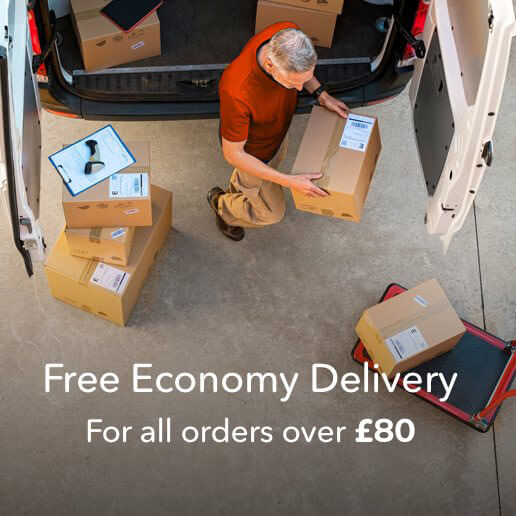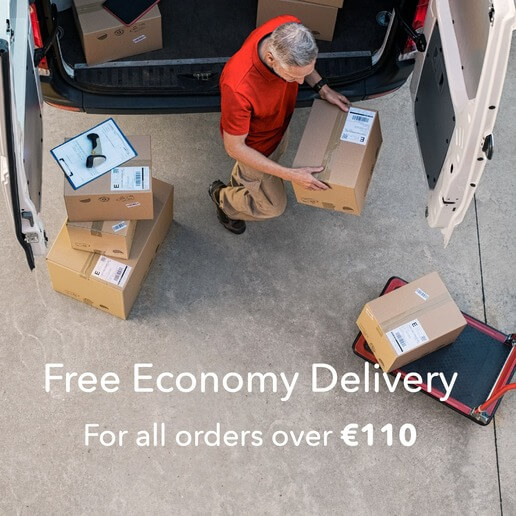The Digital Printing Process Step by Step « Back to list

Not everyone is an expert in print. If you’re in business you may have a little knowledge about how to order print but at DigitalPrinting.co.uk we understand that many of our customers are unfamiliar with the process and may not know how to make sure their design will print exactly as they want it. That’s why we made sure we designed a website that’s really user-friendly and makes it incredibly easy for you to order your printed job one step at a time.
However, we realise that the process and number of options can seem daunting and you certainly can’t take any chances with your print, so have a look at our step-by-step guide to the digital printing process.
Choose your product
On our homepage, www.DigitalPrinting.co.uk, click on the Products tab and find the product you require. If you can’t immediately see what you need, simply type the name of the product into the search bar. You’ll be taken to a page showing your chosen product (or the options available if there are more than one) with a couple of paragraphs outlining the product and choices. Each product page also includes downloadable artwork templates in Indesign, Illustrator and PDF formats. These show bleed, trim and safe areas (more about these later) so you can download the specific template for your job.
Choose your product specifications
Click on the Instant Quote/Buy Now button under the text and you’ll see all the options available for your product. Depending on the product, these might include size, orientation (landscape or portrait), and one side or double-sided print. You may see other options specific to the product you’ve chosen. They’ll be clearly laid out, so simply click on your choice and go on to the next.
When you’ve made your selections, click Continue to go on to the next page. There you might see more options such as paper type, weight and finish. There are also tool tips on most available selections within the ordering process, shown by an ‘I’ icon for more information. With many products, we’ll make the process even easier by automatically selecting popular and recommended choices. If you’re happy to go with our recommendations, click Continue and you’ll be taken to the next page.
If you’d prefer to choose options of your own, click Choose your own specifications and make your selections. When you’re happy with your choices, click Continue to go to the quote screen.
Get your instant quote
On this page type in the quantity you want. If your product is a brochure or multi-paged document, you’ll be asked to enter the number of pages. If you want more than one version of the product included in the same order, click the box indicated. When you’re ready to get your price, click Get a Quote. Then enter a job name or reference in the box provided so that you can order or save your quote.
Upload your artwork – after you’ve checked it thoroughly
It’s important that your artwork is suitable for print, so we’ve made it easy for you to ensure that everything is saved correctly. If you haven’t had much experience in supplying print-ready artwork we’d recommend you visit our support page. This will tell you how to make sure your artwork is ready to print. We would encourage you to upload print-ready PDF files. There is a checklist to assist you. We can also print from Office documents such as Word, Publisher or various image formats but we may need to send you a PDF proof for approval. Your order will be placed on hold pending your approval before we will proceed to print. We will always advise on any delays.
Whether you use a template or your own artwork, it’s vital you check a few things before you upload:
Have you added crop marks to your artwork?
Double-check that your artwork is the right size and make sure you add crop marks. These are the marks we use to trim your printed page.
Does your artwork include bleed?
Bleed is the area outside the edge of the trimmed page. If you have colours, images or graphics going right to the edge of your printed page you need to extend them 3mm beyond the page’s edge into what is called the bleed area. With any job, the paper can move very slightly in the press during the printing process. When the page is printed and cut to size, your bleed ensures there are no fine white lines at the edge of your page.
Make sure all important elements of your artwork are within the safe area
All text, important information, logos or any elements that aren’t meant to bleed off the page should be kept at least 5mm from the trimmed edge of the page. Anything that is too close to the edge risks being trimmed into or cut off when the printed page is trimmed.
Are all your images the correct size and resolution?
If you have any images in your artwork make sure they are high resolution and saved in CMYK mode at the size they’ll appear. When you convert an image from RGB to CMYK some colours may appear differently so make sure you convert images before making any colour adjustments. An image that looks ok online or on your screen may look blurred or pixelated in print if the resolution is too low. Save at 300dpi and be aware that the more you enlarge an image the greater the reduction in its quality in print, so aim for using images at 100% size.
Save your artwork ready for print
Make sure your artwork is in CMYK. If it’s not we’ll convert it, but some colours may appear slightly different or washed out. Make sure any black text is 100% black and not made up of a mix of CMYK. This will avoid any registration problems that may occur with very small types. Finally, save your artwork as a high-resolution PDF. If your document is multi-paged don’t save it as readable spreads. For print, it needs to be saved as single pages running from Page 1 to the last page. If you’re ordering books the multi-page PDF should include any blank pages in the position you want them to appear when the book is printed.
Order your job
Before you order you’ll see a final checklist to help you make sure your artwork is complete and correctly saved for print. When you’ve checked through the list and added a job name or reference number in the box provided, click the Order Now button.
Upload or send your artwork
To upload your artwork online, click on the Upload Artwork button.
You can also email your artwork or send it via WeTransfer. Just click on the arrow beside “Other options to send your artwork” and you’ll see an email address and a link to WeTransfer (for use if your file is over 10MB).
It’s important that you use the links within the email or WeTransfer options because they will automatically populate with all the information that we need so that we can match your artwork to your order. When you’ve supplied your artwork click Add to Cart and then unless you want to order more print, proceed to checkout. At any point, before you complete your order you can go back to change it or add to it.
Choose your delivery option
We offer a range of delivery options from free economy delivery to next day or Saturday delivery. The delivery dates will be clearly displayed and tracked order options allow you to see exactly where we are with your job at any time.
Quality, convenience, reliability and great value for money
At DigitalPrinting.co.uk it’s really important to us that you have peace of mind from the moment you order. We use only market-leading Indigo digital presses that produce the best digital print quality and we guarantee every job we supply with the DP guarantee.
Our multi-award-winning website was created to make it easy for all of our customers to find products, get an instant quote, upload artwork, and order from any desktop or mobile device. There are support pages to help with every aspect and to answer any question and we also have a sample pack available to customers to help you decide. If you’re still not sure about anything you can simply contact our customer service team who are always happy to give help and advice. Our customers are hugely important to us and so is our reputation for printing excellence. So to get a perfect print with pure peace of mind, visit www.DigitalPrinting.co.uk or contact our customer service team on the Chat now button.
If you’re unsure about anything you can get advice on our support pages and we also have a sample pack available to customers to help you decide.