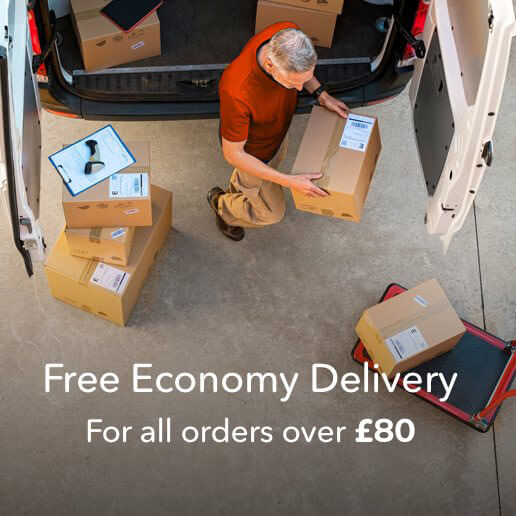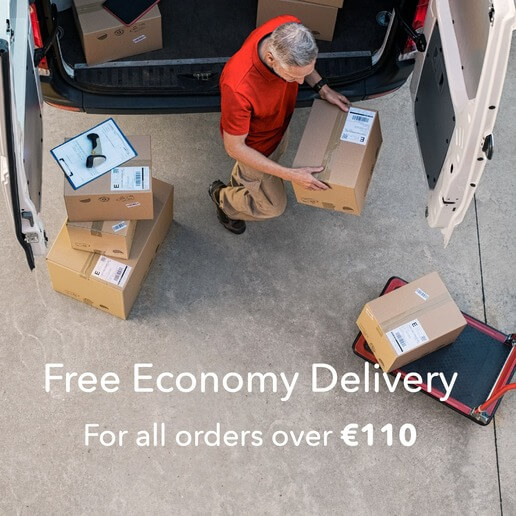Fool-proof guide to applying bleed « Back to list
 Even experienced designers know how easy it is to overlook something before you send your job to print. Even a small oversight can lead to problems and applying the correct bleed is an important part of supplying artwork that will print exactly as you want it.
Even experienced designers know how easy it is to overlook something before you send your job to print. Even a small oversight can lead to problems and applying the correct bleed is an important part of supplying artwork that will print exactly as you want it.
Why you need bleed
There will always be tiny movements of paper during the printing process. If your artwork includes images or graphics that go to the edge of the trimmed page it must include 3mm bleed so that no fine white edges will appear at the page’s edge.
The three main design platforms allow you to apply bleed at the artwork stage and our guide shows you how:
Adobe InDesign
When you create your document a window will allow you to type in your page size. You’ll also see a section entitled “Bleed and Slug”. (If you don’t see it, click on “More Options” and it will appear).
Simply type in 3mm for top, bottom, left and right. When you open your document make sure “Show Guides” is checked in “Guides” under the View drop down menu and you’ll see the bleed clearly marked outside your page size. If you’re working on an existing document, go to “Document Setup” under the File drop down menu and add your bleed there.
For print
When you export to PDF ready for print click on “Marks and Bleeds” in the check window, then check the box for “Document Bleed Settings”.
Adobe Illustrator
When you create your document you’ll see the bleed boxes below the page size. If you want to add crop marks you’ll find them under the Effects drop-down menu.
For print
When you save as a PDF click on “Marks and Bleeds” then check the “Use Document Bleed Settings” box.
Adobe Photoshop
Photoshop doesn’t allow you to add the bleed separately so you’ll have to add it to your page size when you create your document. For example, if your trimmed page is 210mmx297mm create your document at 216mmx303mm. Pull guides across 3mm fro the top, bottom, left and right to allow you to clearly see your trim size. The edge of your page is now the bleed.
For print
When you save your artwork it will include the bleed as it’s part of your page. If you want to add crop marks in Photoshop you’ll have to draw these on manually on a separate layer.
Bleed made simple
At DigitalPrintingIreland.ie we make it easy for business customers and designers to upload great artwork that will print perfectly. Our user-friendly website includes support pages giving you checklists so you can be sure your artwork is ready to print when you upload. You can also download editable artwork templates in PDF, InDesign and Illustrator .ai formats. Simply place your artwork and upload. If we do spot something amiss we’ll let you know right away. To find out more check out www.DigitalPrintingIreland.ie where you can get instant prices and order your job online from any desktop or mobile device. Visit us or contact our team today!