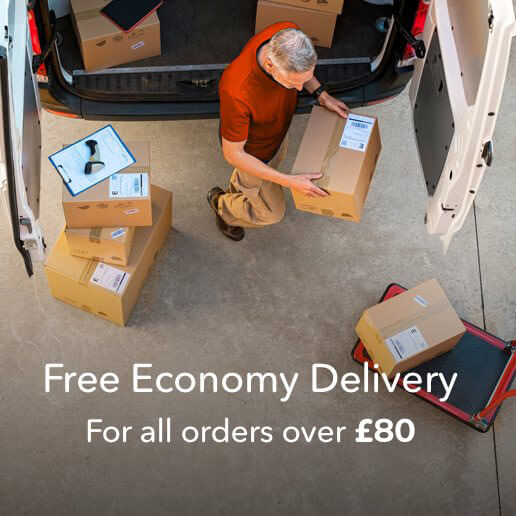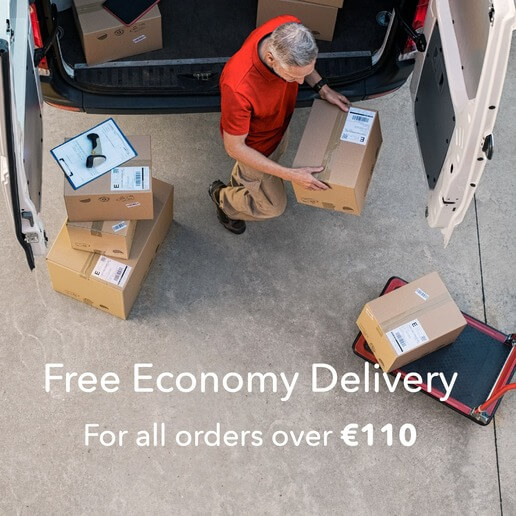Avoid these classic common print mistakes « Back to list
 Everybody makes mistakes. Even the most conscientious and focussed among us can suffer a tiny lapse of concentration that leads to an error and if you’re in business those small mistakes can cost big money. Imagine taking delivery of your new brochures only to discover a spelling mistake or pricing error. It’s so easy to overlook something small that will ultimately render your print useless, especially when you’ve been looking at artwork for hours or days. However, you can avoid common mistakes by going through a checklist before you send your job to print.
Everybody makes mistakes. Even the most conscientious and focussed among us can suffer a tiny lapse of concentration that leads to an error and if you’re in business those small mistakes can cost big money. Imagine taking delivery of your new brochures only to discover a spelling mistake or pricing error. It’s so easy to overlook something small that will ultimately render your print useless, especially when you’ve been looking at artwork for hours or days. However, you can avoid common mistakes by going through a checklist before you send your job to print.
Here are five checks you should make to avoid common print mistakes:
- Check the document size and print area
- Check your bleed
- Make sure your artwork is in CMYK colour mode
- Check image resolution
- Proofread everything – then read it again.
Check the document size and print area
It might sound obvious but always check your page size before uploading your digital print artwork and ensure text or important graphics are not too close to the edge of the page. If you’re unsure about how to supply your print at exactly the right size, don’t worry. With DigitalPrinting.co.uk you can download editable artwork templates that show print area, trim size and bleed.
Check your bleed
Supplying artwork without the correct bleed is one of the most common print mistakes. Any image or graphic that goes to the very edge of the trimmed page must extend past (or “bleed off”) the edge of the artwork. There’s always a tiny degree of movement as paper travels through the press. If you don’t add 3mm bleed a fine white line can appear along the edge of the printed and trimmed page.
Make sure your artwork is in CMYK colour mode
Screens display in RGB colour mode but your digital print artwork must be saved in CMYK. We can convert your artwork before print but some colours might look slightly different than they do on screen so before you save to pdf for print, ensure your artwork and images are in CMYK mode.
Check image resolution
Any images and photos must be 300dpi at artwork size. Pics at a lower resolution might look fine on screen but they’ll look pixelated and blurred in print. It’s important to go through your artwork and check that every pic used is 300dpi and not enlarged from its original size.
Proofread everything – then read it again.
Remember that the digital print artwork you upload is exactly what will be printed so check your content thoroughly before you hit that send button. It’s incredibly easy to miss a typo or other small error in a job you’ve been staring at for a long time. Have someone else read it as well. A new pair of eyes often picks up something you’ve missed and the extra few minutes taken to check artwork is time very well spent.
Get help and support from DigitalPrinting.co.uk
At DigitalPrinting.co.uk printing is our business – and our passion. We really love what we do and we want all of our customers to love the print we supply. That’s why we use only market leading HP Indigo or Roland high-resolution presses for every job we print. It’s also why our website includes a great support page with help and advice on supplying print-ready artwork, along with print FAQs covering everything from bleed to binding. To find out more about how we help our customers get perfect print every time visit www.DigitalPrinting.co.uk today.